Airplay is an iOS feature that allows you to stream your
iPhone or iPad’s display and audio
onto a larger screen. This is great for
looking at photos or watching videos
you’ve recorded, without having to
export them from your phone. By
default, only Apple devices like an
Apple TV support Airplay, but with a little workaround, you can get
Airplay working on any Windows
computer. We’ll be using an app called Lonelyscreen. You can download this
app from the following URL:
www.lonelyscreen.com/download
2. Swipe up from the bottom of your iPhone or iPad to access the Control
Center and press the AirPlay button. You’ll see an option to connect to the
Lonelyscreen receiver you’ve just set up.
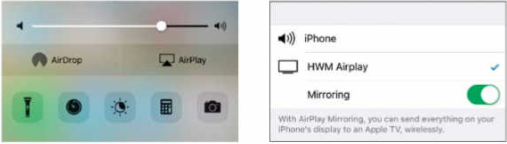
3. Connect to it and your iPhone or iPad display will start mirroring to the
Lonelyscreen window on your desktop.
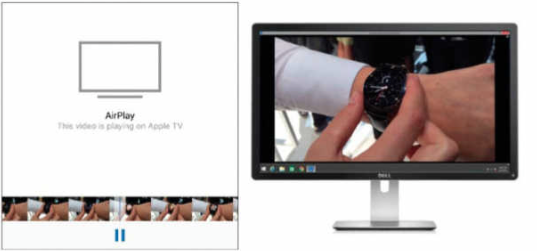
If you ever lose the Lonelyscreen window or close it by accident, you can re-open it by clicking its icon in your taskbar tray.
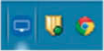
4. You can even record what’s being streamed on Lonelyscreen. Press the arrow-up button on the lower-right saved to your username’s My Videos folder.
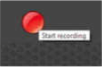

No comments:
Post a Comment